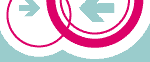
| Admin |
Admin: Software
Manual Install
You may need to install and configure a software file manually. For this, upload the software file first. The installation is then possible with the SSH command line of the Linux operating system. Start an SSH client and connect to root@$(nvram get lan_ipaddr). The password is the same as the password for the administration pages of the Web interface. Tip: Windows users can use the Freeware program PuTTY as SSH client.
Example: The software file
beispiel_1.0_mipsel.ipk should be installed. After uploading
the ipk file, the manual installation is started on the SSH command line
with the following input: ipkg install /tmp/beispiel_1.0_mipsel.ipk
[Enter key].
With an active Internet connection, the following commands can be used alternatively:
ipkg update: Updates package lists from servers specified in /etc/ipkg.conf.ipkg list|less: Shows informations about available software packages.ipkg install name: Installs a software package via Internet.
Commands are entered at the prompt
and confirmed with the Enter key. Some of the more useful commands are:
ls, cd, cp, rm and
vi. Many commands also have a short help accessible via the
-h option, for example cp -h. In order to
modify a configuration file (e.g. /etc/local.dnsmasq.conf),
do the following:
- Type
the command
cd /etcand confirm with [Enter]. - The
command
ls -l loc*to view the contents of the directory. - Enter
the command
vi local.dnsmasq.confto view and edit. To make life easier, use the [Tab] key to automatically complete the filename, e.g. entervi local.dand complete by pressing [Tab]. - Use the cursor keys to move to the location where you need to make the modification.
- Use the [i] key to enter the insert mode. Now the text may be modified or entered. Use the [Esc] key to exit the insert mode and return to the command mode.
- In the command mode, use [d] [d] to delete an entire line.
- Using [:] [w] [q] [Enter] you can save your changes and exit the editor.
- With [:] [q] [!] [Enter] you leave the editor without storing you modifications.
Note:
Many of the configuration files are links to the read-only ROM partition.
To modify these files, you need to remove the link first (rm
/etc/sample.conf). Then copy the current file from the ROM partion
(cp /rom/etc/sample.conf /etc).
| $ffout |
The software upload was aborted.
Install
software manually with ipkg install $ffout |
| No software file received. |
| Additional software packages cannot be installed or removed in failsafe mode or in read-only mode. On the Restart page activate the Normal restart option and confirm with Restart. |