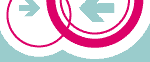
| Admin |
Admin: OLSR
Tip1: The IP Address and the Netmask settings on the Wireless page determines the ip address range used for OLSR. It is possible to configure an additional IP address out of the OLSR range on the LAN and/or WAN page. In this case the OLSR signaling is activated for the respective interface and the firewall configuration for the interface is deactivated. It is best to use a "narrower" netmask on the additional OLSR-IPs. This will ensure connectivity from suitable IP addresses if the OLSR daemon is not running. As a rarely used special case, it is possible to configure the same IP address on the LAN and on the Drahtlos page. The LAN and the Wireless interfaces will be linked with ethernet bridge then.
Tip2: Offering internet access for others made easy: connect the internet jack of the device to a standard internet router. The internet router will configure the internet interface via DHCP. The internet access will be announced by HNA4. Specific firewall rules exists for this service. To realize the internet access, the "dyn_gw_plugin" is activated in the OLSR daemon. The plugin will ensure the connectivity of the internet access with "traceroute" and will disable the HNA4 announcement accordingly.
| The changed settings are committed. The settings are active after the next Restart. |
| No settings are changed. |