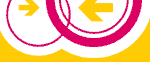
Admin |
Admin: Firmware
Attention: If you start the device, it will listen on the IP address 192.168.1.1 for approx. 5 seconds for a firmware upload via TFTP. If the uploaded firmware is dysfunctional, the devices can be restored using this mechanism. Connect the PC to the device using one of the network jacks [1-4]. You can used crossed network leads as well as straight (uncrossed) network leads.
Windows XP
- Log in to the PC as administrator.
- In the Network connections window bring up the Properties of LAN connection dialog. Change the settings for the TCP/IP internet protocol.
- Change
the IP address to
192.168.1.2. Accept the default netmask of255.255.255.0. Leave other settings on their current values. - Call
up Start: Programs: Accessories: Command
Prompt. Change to the directory containing the desired firmware file
with the
cdcommand. Example: Entercd /d x:\download\firmwareand confirm with the enter key. - Enter
the TFTP upload command but do not confirm with enter. Example:
tftp -i 192.168.1.1 put openwrt-g-freifunk-%VERSION%-en.bin
Read on under Upload Firmware (see below).
Linux
- Open a root shell.
- Change to the directory
containing the desired firmware file with the
cdcommand. Example: Entercd /tmp/download/firmwareand confirm with the enter key. - Configure
the connected network interface. Example:
ifconfig eth0 192.168.1.1 - Call
up the TFTP program. Enter
tftp 192.168.1.1. On the TFTP command prompt, you need to enter two successive commands. Enterbinaryandrexmt 1 - Enter
the TFTP upload command but do not confirm with the enter key. Example:
put openwrt-g-freifunk-%VERSION%-en.bin
Upload Firmware
The network jack of the PC is normally equipped with a connection LED. The LED will light up if the network connection is up. After switching on the device, this LED should light up after a few seconds. On the device itself, one of the four LEDs should light up after some seconds also. This behavior can be verified by removing and reinserting the mains plug of the device. After this test do the following steps:
- Remove the mains plug.
- Reinsert the mains plug.
- Wait for approx. 2 seconds until the network LEDs light up
- Wait for another 1-2 seconds.
- Confirm the TFTP upload command with the enter key.
The upload should be finished after approx. 5 seconds without errors. The devices is signaling the update process by blinking the power LED. The update process should be finished after 2 minutes at the latest. The device will startup the new firmware automatically.
| $ffout |
The firmware upload was aborted.
| Writing the $ffout firmware file to flash memory. Please wait... |
| No firmware file received. |
Firmware upload was cancelled.
A new firmware can be uploaded only in failsafe or read-only mode. On the Restart page activate the desired option and confirm with Restart. Upload the firmware on this page after the restart.
Explanation: The OpenWRT command mtd will possible overwrite the read-write partition OpenWrt. In failsafe mode, this partition is not used. In read-only mode, this partition will be mounted read-only. The following partitions exist:
$(cat /proc/mtd)